Summary
Last time, I finally managed to set up my development environment. I thought I could relax.
I was so, so wrong.
This time, I faced Git, a terrifying beast that nearly broke me.
I had no idea that this thing would become my lifelong companion on this coding journey.
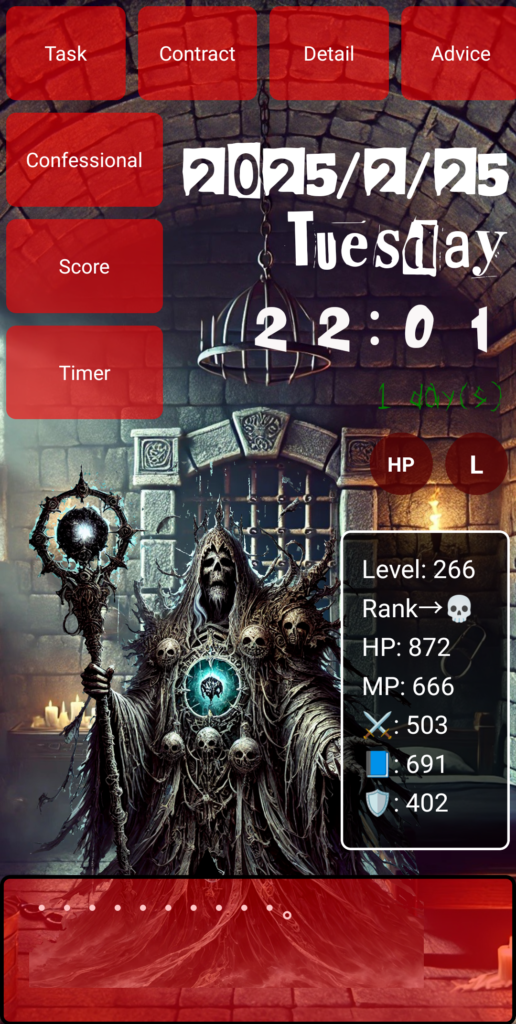
…But before we dive in, take a look at this—this is the app I spent 1,000 hours building from scratch. I started with zero knowledge, and I want to share with you how I got here!
VSCode? React? What Even Are These?
Before we dive into Git, let’s clear up a few things.
If you're thinking, "Wait, why are we suddenly talking about VSCode and React?"—don't worry. Let me explain.
- VSCode (Visual Studio Code) → Think of it as your digital workbench where you write, edit, and run your code.
- React → A tool for building web applications. My To-Do List app? This is the magic that powers it.
- Git → A "save button" for your code. It lets you track changes, revert to previous versions, and work across multiple devices. Imagine it as a time-traveling spellbook for developers.
"Oh, so Git makes everything safer and more manageable?"
That’s what I thought—right before I descended into absolute hell.
Git? Version Control? Do I Really Need This?
"Install Git," they said.
Every tutorial, every blog post insisted on it. But I was skeptical.
"Why? I’m working solo. Do I really need version control?"
At the time, I didn’t get it. And oh, how I would regret that ignorance later.
So, let me leave a note for my future self:
"If you don’t install Git, you won’t be able to undo your mistakes. You will suffer. A lot."
Git is basically an ultra-powerful Ctrl+Z—it lets you keep track of changes, restore lost files, and manage multiple project versions. If something goes wrong, you can rewind time and fix it.
Installing Git: Welcome to My Personal Hell
Armed with newfound wisdom, I set out to install Git.
- Find the official Git website (and spend way too long wondering which link to click).
- Download and run the installer (mindlessly clicking "Next" multiple times).
- Finish installation! (But, of course, nothing has actually started yet).
So far, so good. And then came the nightmare.
I tried running my first Git command:
git init
And what did I get?
"The term 'git' is not recognized as the name of a cmdlet, function, script file, or operable program."
Wait, what?!
I stared at the screen. "You're AI, aren't you? Can't you figure this out on your own?"
Nope. No response. Git refused to acknowledge its own existence.
Git Not Recognized? The Windows Trap
Panic. I installed Git—why won’t it work?!
A bit of research later, I discovered that Windows doesn’t automatically recognize Git unless you manually configure something called an environment variable.
…Great. That sounded very user-friendly.
I imagined something like a peaceful green meadow, but no—this was pure technical chaos.
Here's what I had to do:
- Open Start Menu
- Search for "Environment Variables"
- Open "Edit the system environment variables"
- Find the "Path" section and manually add Git’s install location
After all that, I could finally run Git commands properly.
Creating a Repository! But, of Course, More Errors...
"At last! Git is working!" I thought.
git init
Boom—"Initialized empty Git repository."
Success!! I DID IT!!
But then…
git add .
Suddenly, warnings flooded my screen:
"LF will be replaced by CRLF."
…What the hell is LF? What’s CRLF?!
Turns out, Windows and Mac handle line breaks differently.
Did I know that? Absolutely not.
Thankfully, I found out that this was just a warning, so I calmly ignored it and moved on. (By calmly, I mean I closed my terminal and pretended nothing happened.)
.gitignore: Another Round of Pain
Next, I needed to create a .gitignore file to exclude unnecessary files like node_modules/ and .env.
So, I confidently typed into the terminal:
node_modules/
.env
And Git responded:
"The term 'node_modules/' is not recognized as the name of a cmdlet."
Huh?
Turns out, I was an idiot.
I had typed the ignore rules directly into the terminal instead of creating a .gitignore file.
Lesson learned: .gitignore is a FILE, not a command.
Final Boss: Git Identity Crisis
With .gitignore fixed, I was ready for the last step:
git commit -m "Initial commit"
…And yet again, another error.
"Author identity unknown."
Git demanded to know who was making the commit. Fine. I set my name and email:
git config --global user.name "C.River"
git config --global user.email "ika.com0508@gmail.com"
Then, I tried again:
git commit -m "Initial commit"
Finally…
"[master (root-commit)] Initial commit"
IT WORKED.
I sat back, exhausted but victorious.
"I… I might be a genius after all!"
●NEXT
AI App Development from Zero Knowledge - 1000 Hours #3
(👉#1)
●My HP
Check Out the Website I Built Using My 1000 Hours of App Development Experience!
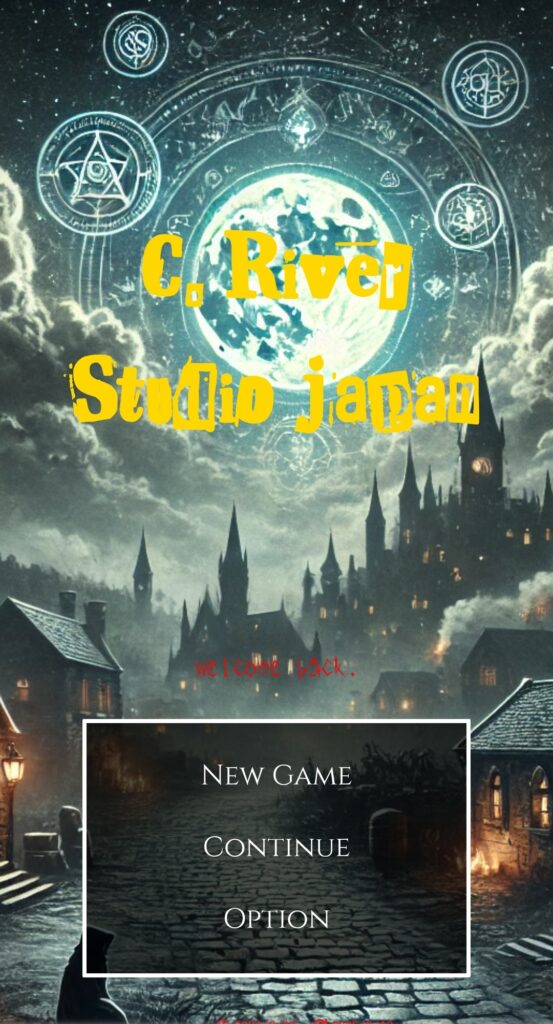
It might look like a game, but this is actually a homepage. The 1,000 hours of app development were tough as hell, but thanks to that, I’ve learned to do so much more. I’ll keep updating this, so I’d really appreciate your support!
By the way, the concept behind this homepage is “Integrating Japanese diligence into the world’s most stoic method to fully support people across the globe from setting their dreams to achieving them.” It’s all based on five key pillars: learning, exercise, sleep, nutrition, and time. And right now, I’m practicing it myself!
And you know what? Through this homepage, I want to work with the people who achieve their dreams here and flip the world upside down! This isn’t just about cheering people on—it's about honing our skills here and then launching something truly groundbreaking together.
So, what do you say? Let’s grab hold of a massive dream together!
👇 This is who I am—and how I got here. 👇
The Story of a Japanese Former Teacher Who Didn’t Know Himself—Until He Spent 1,800 Hours Creating a Website to Find Out
👇Here’s how to make your WordPress site multilingual👇
[For Complete Beginners] The Fastest Way to Make WordPress Multilingual for Free
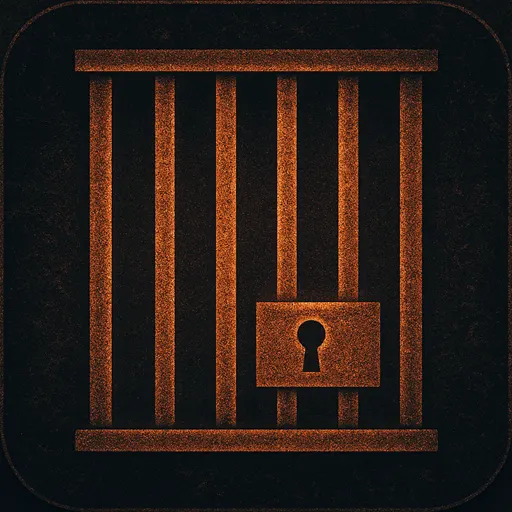

コメント